App Themes in Radix Hub
Radix Hub now offers three vibrant themes you can unlock and apply to customize your experience. Whether you prefer the calming depth of Great Blue, the sleek elegance of Jetty Purple, or the fresh vitality of Green Leaf, these themes allow you to tailor Radix Hub’s look and feel to match your personal style.
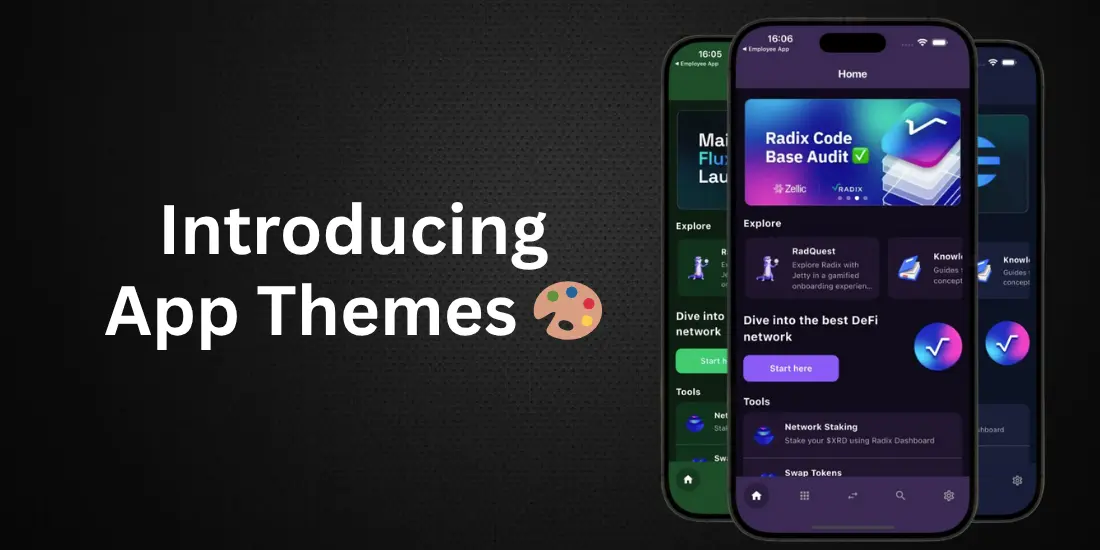
Great Blue
Great Blue – a rich, deep ocean-inspired palette that soothes the eyes and improves focus.
Jetty Purple
Jetty Purple – a modern, slightly muted purple design with subtle contrast, perfect for low-light environments.
Green Leaf
Green Leaf – a fresh, nature-driven green theme whose accents give a vibrant, energetic feel.
Unlocking Themes with NFTs
- Once you have linked your account, simply tap Validate on the Account page.
- If you don’t yet own an NFT, you can still preview each theme before becoming a member.
Owning any Radix Hub or Great Labs NFT automatically entitles you to unlock and switch among all current basic themes.
Basic vs. Special Themes
Right now, the three available themes are categorized as Basic Themes—always available and free to unlock once you’ve qualified with an NFT.
Special Themes will feature
- Custom icon treatments (for buttons, navigation bars, and toggles)
- One-of-a-kind accent patterns (think subtle gradients or lightly textured backgrounds)
Unlike Basic Themes, Special Themes will be released in limited runs and may only be available for a fixed window (for example, during holiday seasons or special Radix Hub events). However, Special Themes may return periodically if demand is high.
Because of their added design complexity, Special Themes will carry a small unlock fee (roughly equivalent to a one-time mint in XRD or GREAT), but that fee grants perpetual access once you’ve unlocked it (and also contributes to a $GREAT token burn).
How to Apply a Theme
- Go to Settings and then select Themes.
- You’ll see the three Basic Themes (Great Blue, Jetty Purple, Green Leaf) listed. If your Radix Hub account contains a qualifying NFT, you won't see a lock icon next to each. If you don't have an NFT yet, tap the lock and follow the steps.
- Once you have an NFT and the account linked, simply switch between the themes to apply them instantly.
- If a Special Theme is available, it will appear beneath the Basic Themes, along with its own unlock button and any relevant details.